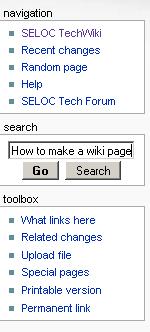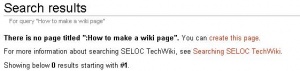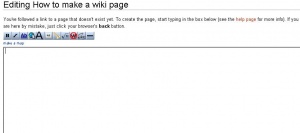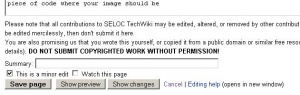How to make a wiki page
How to make a wiki page
Step one
Make sure the page you would like to make does not exist by checking the Techwiki for a key word of what you are going to make a page about, if the subject does not exist type in the name of the page you would like to make.
example:
Then you will have a page that looks like this:
Just click on the red "create this page." to begin making your very own techwiki page, you will the have a page that looks like this:
Now here is where things get intresting, basicly just type in what you want to explane and add a tiny bit of 'code' that i am going to show you along the way. also if you want to start a new line you will have to leave a full blank line between the two lines to make a gap.
Saving your wiki page
Make sure you save your page now and then so you dont lose all your hard work, at the bottom of the page is a 'save page' button just click that BUT if you are only making a small edit please tick the 'minor edit' box (this helps not filling up the page historys log)
Page Headers
To make a 'page header' you will need to use one of the following options:
Page Header
To do this put === before and after your header.
Page Header
To do this put == before and after your header.
Page Header
To do this put = before and after your header.
Bold
To make a word or text bold put three comma's before and after the word or text
To add a picture
To add a picture you first need to put the 'code' in:
image:image1.jpg
BUT with two brackes at both sides [[ ]]
once you have added that then you can upload your picture to the techwiki buy clicking on the red piece of code where your image should be